Connecting to clients already on OurFamilyWizard
If clients are already active on OurFamilyWizard, you can send them a professional access request to get connected.
In this tutorial:
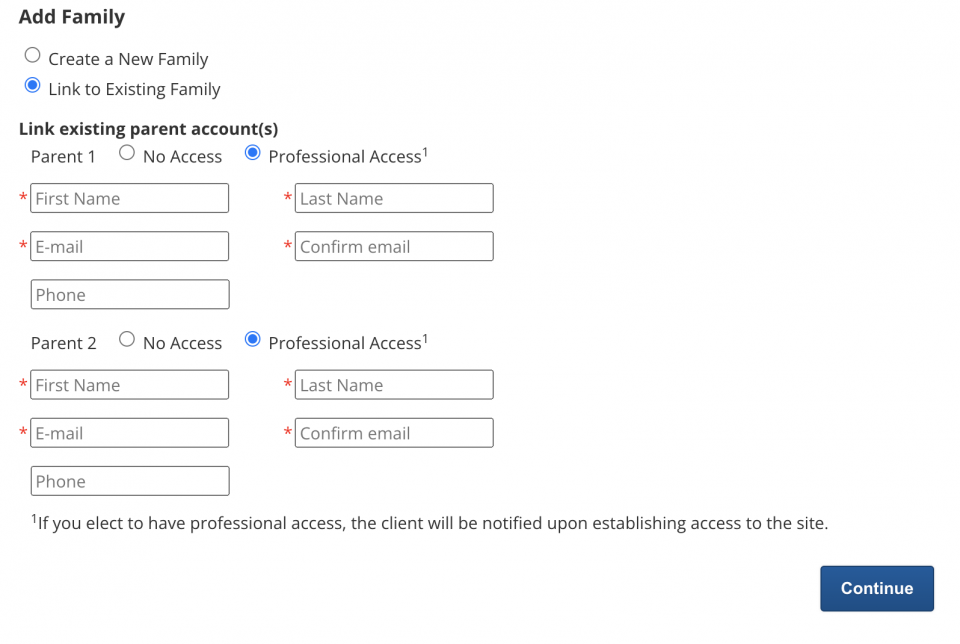
Sending an access request
-
From My Cases, click the Link to Existing Family button.
-
At the top of the Add Family form, the option Link to Existing Family will be selected by default. Do not create new families for clients who already have OurFamilyWizard accounts.
-
Enter the names of both parents and provide an email address for at least one of them.
-
For each parent, choose if you want to have Professional Access to their account using the radio buttons above their names.
-
Click Continue. Review the information you have provided for the access request and click Send Link Requests once ready.
Clients will receive a message in their OurFamilyWizard account alerting them to your access request.
Connecting to the other parent in a family
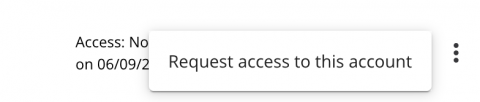
Once you have sent a request or have connected to one parent in a family, connecting with their co-parent is simple if you need to do so at a later time.
-
Find the family in My Cases.
-
In the row where you see the name of the parent in question, click on the three vertical dots.
-
Click Request access to this account.
The parent will be immediately notified that you have requested access to their account.
Withdrawing an access request
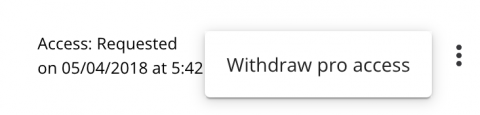
Access requests that are still pending in a parent's account can be withdrawn if necessary. To do so,
-
Find the family in My Cases.
-
In the row where you see the name of the parent in question, click on the three vertical dots.
-
Click Withdraw Pro Access.