OFWpay Setup
OFWpay™—OurFamilyWizard's built-in payment system for shared parenting expenses—helps parents maintain clear and concrete reimbursement records. Use this tutorial for getting started with OFWpay on OurFamilyWizard.
In this tutorial:
OFWpay FAQ
Many parents rely on OFWpay to reliably send and receive reimbursements for shared parenting expenses. To make that process even smoother, here are some of the most frequently asked questions we receive about OFWpay accounts.
Why am I not seeing the option to use my OFWpay account to send a payment?
-
First, check the status of your application. If your application is pending or suspended, you will not have the option to use OFWpay to submit payments to your co-parent. Contact customer support with any questions about suspended accounts.
Second, if your co-parent does not have an active OFWpay account, you will not be able to use OFWpay to transfer funds to them. Each parent has to have an active OFWpay account in order to send and receive reimbursements.
How do I check if my co-parent has an OFWpay account?
-
When viewing the OFWpay section of the Expense Log, you may notice a yellow banner at the top of the page. This banner may indicate that your co-parent has not yet registered for an OFWpay account.
Once your co-parent does register for an OFWpay account, this banner will disappear. You'll also be alerted that your co-parent has completed their account registration via an Action Items message in your Messages section.
Why was my OFWpay application unsuccessful?
-
There are different reasons why an account application was unsuccessful. For more details about your particular application, please contact our customer support team.
My banking information changed. Can I update my OFWpay account details?
-
You can't update an existing account, but you can create a new one. If your banking information changes, remove the existing account with the incorrect information and submit an OFWpay application with your current banking information.
Can my co-parent see my banking details?
-
No. The only information that is visible about accounts is the last four digits of the account number.
Can I have multiple OFWpay accounts?
-
Yes. When you have multiple OFWpay accounts, you must designate one 'primary account.' Your primary account is where you'll receive funds from your co-parent. You can send payments to your co-parent using any of your OFWpay accounts, but it will default to the primary account if you do not update your selection during the payment process.
Does the parent who is receiving funds get charged with transaction fees?
-
No. Only the parent sending the payment may be charged a fee associated with OFWpay transactions.
If I send a payment to my co-parent via OFWpay, will I be charged a transaction fee?
-
You may be charged a transaction fee to send a payment to your co-parent via OFWpay. It will depend on factors such as your subscription package, your subscription add-ons, or the version of OFWpay you are currently using.
OFWpay with an Essentials or Premium Subscription Package
- The Essentials subscription package gives you the ability to send 8 OFWpay payments per year. None of these payments will include transaction fees.
- The Premium subscription package gives you the ability to send an unlimited number of OFWpay payments per year. None of these payments will include transaction fees.
OFWpay with the Unlimited Payments Add-on
The Unlimited Payments add-on gives you the ability to send an unlimited number of OFWpay payments per year. None of these payments will include transaction fees.
OFWpay with Dwolla and a Package A or B Subscription
If you are using a Package A or B subscription and have signed up for OFWpay with our new payment processor, Dwolla, you will be charged a transaction fee of $2.50 for every payment you send.
What are 'weekly limits' on OFWpay™ accounts? Are there other limitations?
-
For security purposes, we place weekly limits on your OFWpay payments. These limits cap the total amount of money you can transfer to your co-parent per week within any number of payments. Your weekly limits will vary based on which version of OFWpay you are using.
OFWpay with Dwolla
If you've just signed up for OFWpay with our new payment processor, Dwolla, these are your weekly payment limits:
• For your first 6 OFWpay payments, your weekly limit is set to $2,500.
• For all your future OFWpay payments, your weekly limit is set to $5,000.
In addition, we place the following incremental limits on your first OFWpay payments for security purposes:
• $500 limit for your first 3 payments
• $2,500 limit for your next 3 payments
• $5,000 limit for all future payments
Why wasn't my payment successful?
-
There can be various reasons why a payment failed to process, such as reaching a payment limit. For more details about a certain transaction, please contact our customer support team.
Can I delete my OFWpay account?
-
Yes. To delete your account, go to the OFWpay Accounts section of the Expense Log. Click 'Edit' or the 'Delete' icon next to the account you wish to delete.
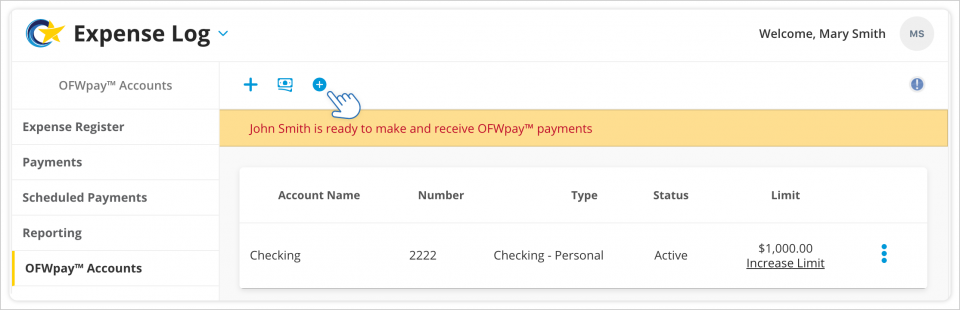
Signing up for OFWpay
Follow these steps to link your checking or savings account to OFWpay:
- In the main navigation menu, click Expense Log.
- Click on the OFWpay Accounts section in the left-hand navigation.
- Click on the Add OFWpay Account button.
- Follow the steps in the OFWpay Account Setup screens to link your preferred banking or checking account.
Once both you and your co-parent have active OFWpay accounts, you will see OFWpay as an option when creating payments through the Expense Log.
Note: You can only link valid U.S. checking or savings accounts to OFWpay.
Check/Other versus OFWpay
There are two ways of documenting payments and reimbursements made between co-parents. You can note when payments are made and received through means outside of OurFamilyWizard (a 'Check/Other' payment), or you can use an OFWpay account to make documented electronic payments on OurFamilyWizard.
Check/Other
Select this payment method if you are making a payment by any means outside of the website: cash, check, money order, etc. Payments made outside of OurFamilyWizard require a payment note to document some information related to the payment (i.e., check number, money order number, etc.).
Once you submit a Check/Other payment, your co-parent can confirm that they've received it on their end. Once a Check/Other payment has been confirmed, the statuses of the applicable expenses will be updated to "Paid."
OFWpay
OFWpay is the online transaction system integrated with your OurFamilyWizard account. Using OFWpay, you and your co-parent can send and receive secure electronic payments that the site will thoroughly document for you.
To use OFWpay, both parents will create individual OFWpay accounts in the Expense Log. Once both parents' accounts are approved, OFWpay will be an available payment option. When you reimburse an existing expense using OFWpay, each step of that payment is tracked in the Expense Log. Once the payment has been deposited to your co-parent's account, the total will be automatically deducted from your total of unreimbursed expenses, leaving no extra work to be done.