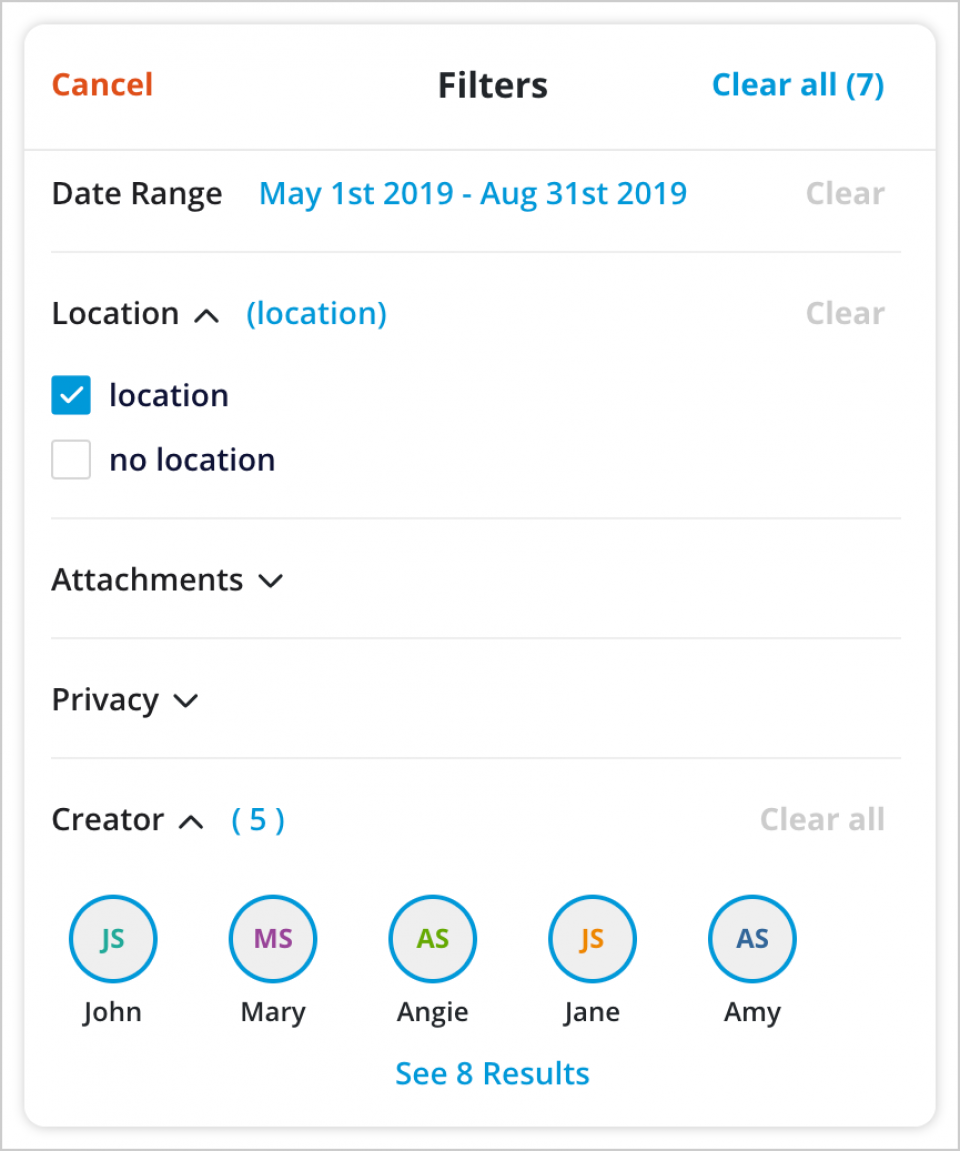
Using Filters
Filters help you view only entries that meet certain specifications. You can filter Check-Ins and Moments by:
- Date range: View entries within a specified date range. This date range will refer to the date that is associated with a Check-In or Moment.
- Location: View entries with or without a tagged location.
- Attachments: View entries with or without attachments.
- Privacy: View only shared entries, or view only private entries.
- Creator: View entries created by specific family members or practitioners, or select all.
To use filters:
- From the main navigation menu, click Journal.
- Click the Filters icon located to the right of the search bar.
- Set the filters you wish to use, then click See Results at the bottom of the window to view the Check-Ins and Moments that fit your specified filters.
- To remove filters from your search, click Clear All at the top-right corner of the Filters window.
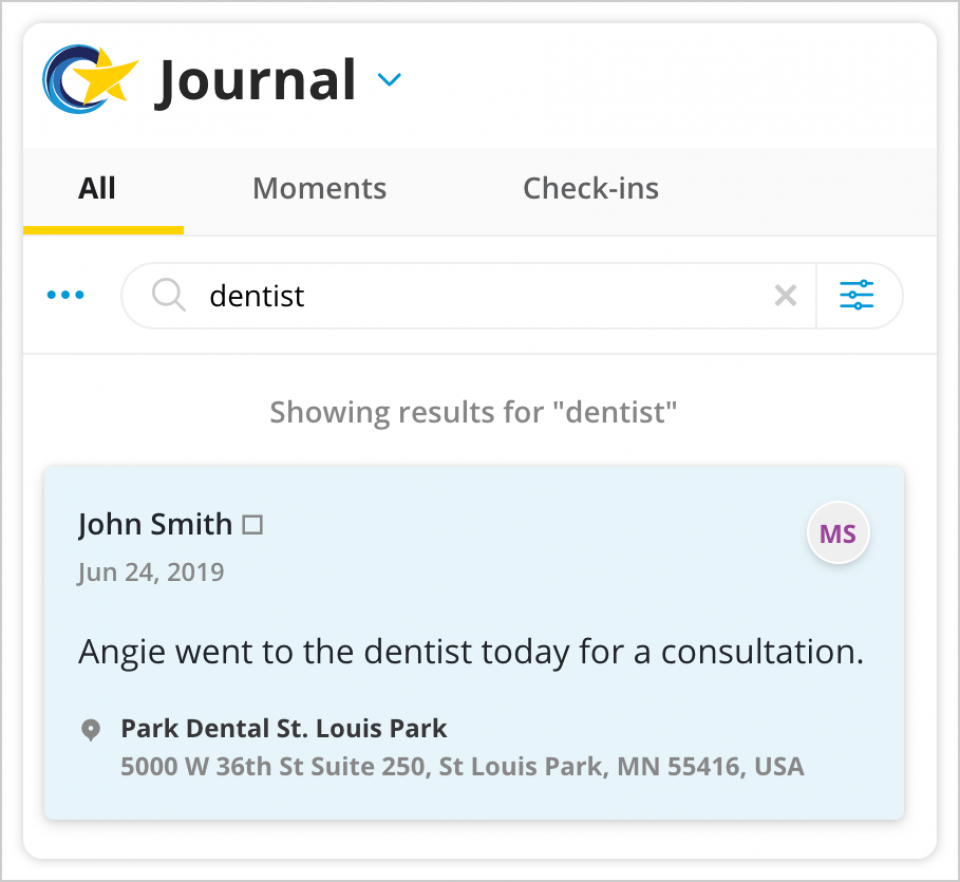
Using the Search Function
Using the Search function, you can search and locate Check-Ins and Moments based on keywords. You can even search for an address to locate entries with that specific location tagged.
The search bar is located just below the main navigation menu. Type a word or phrase into this bar to search for Check-Ins and Moments that include your keyword(s). You can also search for addresses tagged to Check-Ins or Moments. Your search must include at least 3 letters or numbers.