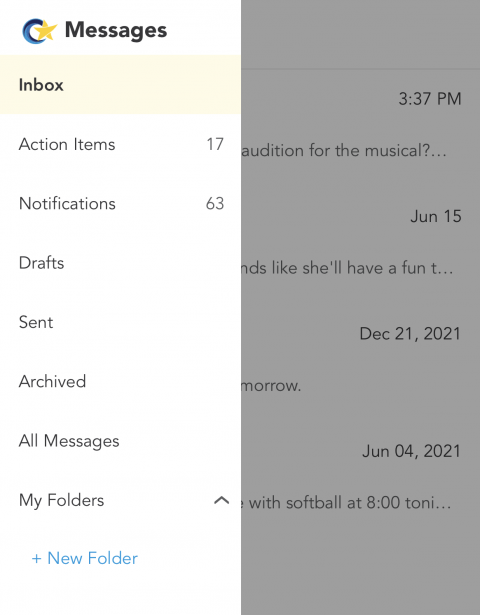
Sorting Messages into Folders
Back to Message Board overview
Sort your messages into custom folders to keep conversations organized and easy to reference in the future. Here’s how you do it:
-
In the app's main navigation menu, tap the Messages icon (it looks like an envelope). This takes you to your Inbox.
-
Tap the three lines at the upper left corner of your screen to display your folders list.
-
Tap My Folders.
-
Tap New Folder. This will open a window to name your new folder.
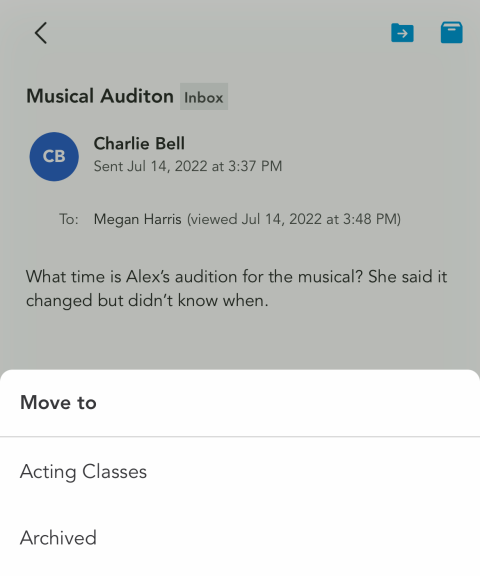
Once custom folders have been created, parents can easily move their messages into them from the mobile app. To do so:
-
Open the message you'd like to move.
-
Tap the folder icon at the top right of the screen. A list of your available folders will pop up.
-
Select the desired folder where you’d like to move the message.