Basic Info Bank Entries
The Info Bank was created to store all of your important information. It is where you will share things such as emergency contact numbers, school information, medical data and documents to which both you and your co-parent either want or need access.
In this tutorial:
Creating New Info Bank Entries
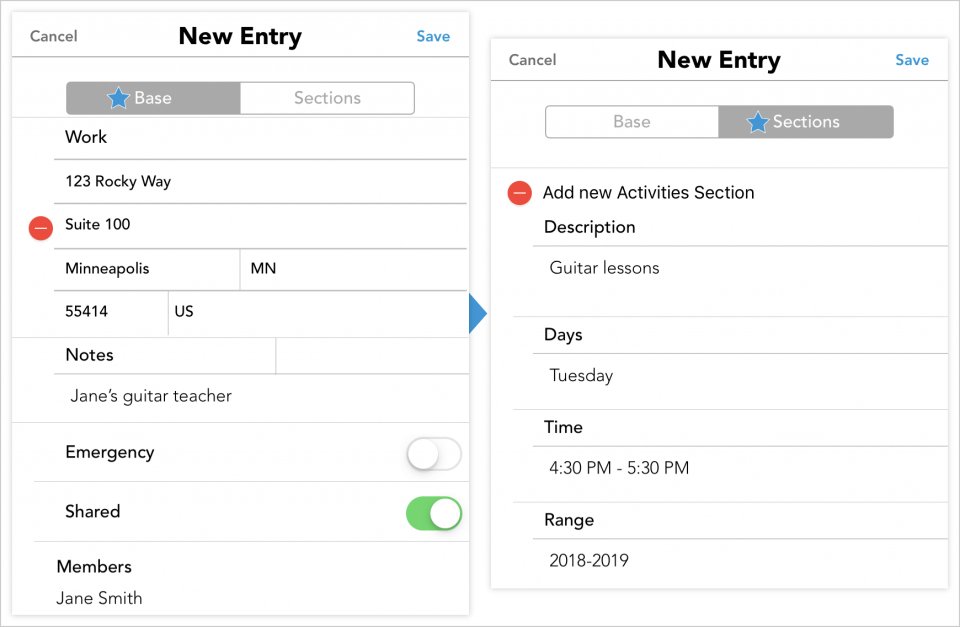
- In the Add Item menu, tap Contact. This will take you to the basic form for creating Info Bank entries.
- In the Base part of the entry, complete the mandatory fields. These include the first/last name or company title for the entry, and choosing a family member to associate the entry with.
- If you toggle the “Emergency” button to green, this entry will be filed within your Emergency Contacts section for this family member.
- If you toggle the “Shared” button to green, your entry will be viewable to your co-parent. If left untoggled, it will be private and only viewable to you.
- The other fields are optional, but you are encouraged to complete each field.
- In the Sections part of the entry, you can add additional, important information and associate your entry with a particular section. For example, if you are creating an entry related to health insurance, scroll down to the Health Insurance fields. Here is where you can add details such as your policy number, co-pay information, etc. Note: Each entry can be associated with more than one section, if applicable.
- Once you have completed your entry, tap Save at the top-right corner of the window.
Editing or Deleting Entries in the Info Bank
- In the app's main navigation menu, tap the file cabinet or Info Bank icon.
- In the list of sections, select the section that your entry is filed within. You can also go to the Address Book to see a full list of your contacts and other address book entries.
- Tap the entry to view it in detail. Note: You are only able to edit or delete address book entries that you created.
- Edit: To edit the entry, tap Edit at the top-right corner of the page.
- Delete: To delete the entry, tap Edit. Next, scroll to the bottom of the entry and tap Delete Entry.