Schedule Change Requests
The patented schedule change requests tool clarifies parenting time modification requests, minimizing confusion and the conflict that stems from miscommunication. Use this tutorial to learn how to use the schedule change requests tool on the OurFamilyWizard mobile app.
In this tutorial:
Creating a new Schedule Change Request
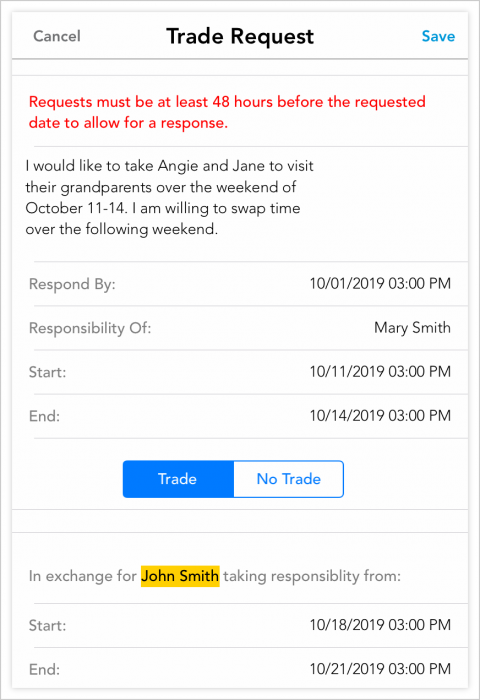
- Using the app's main navigation bar, tap the Calendar icon.
- In the Add Item menu, tap schedule change request.
- Complete all of the required fields. These fields include the following:
- Enter a brief reason for your request.
- In the “Respond By” field, select the date by which you must receive a response from the other parent regarding this change. This date must be at least 48 hours before the requested date in order to allow for a response.
- In the “Responsibility Of” parent, select which parent you are proposing to have parenting time per this request.
- Enter the Start and End dates and times for this request. This will represent the parenting time that you are offering or requesting in this schedule change.
- Decide if this request is a swap.
- Select Trade if you wish to propose a trade in parenting time for this request. If selected, complete the fields below with the Start and End dates and times for this trade. If you do not wish to offer a trade for your request, select No Trade.
Responding to a Schedule Change Request
When submitting a schedule change request, the creator must select a date, a minimum of 24 hours in the future, by which they need a response. If you do not respond to a schedule change request by the selected date, the request will expire, and no changes will be made to the parenting schedule.
Finding the request
When your co-parent enters a schedule change request, you'll receive a notification if you have email, text, or push alerts enabled for your account. You'll see new schedule change requests on your Calendar by viewing a date that corresponds to the request in question.
You can also locate schedule change requests by reviewing the Action Item message that corresponds to the alert you received. To do so, first, go to the Action Items folder on your Message Board. Find the message with the subject of 'Schedule Change Request Created' and click on the 'Click to view' link within. You will then be brought to the schedule change request in question.
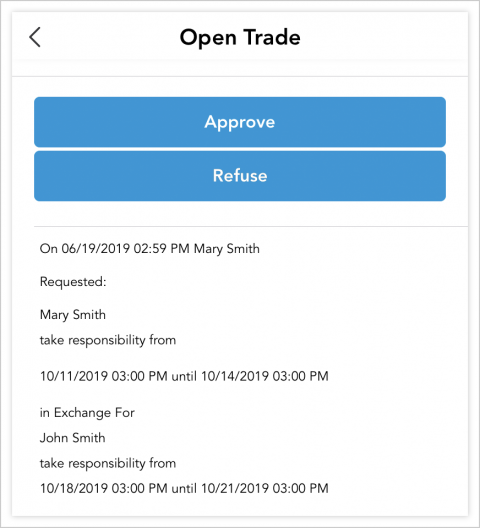
Responding to the request
You have two options when responding to a schedule change request from your co-parent on the mobile app. Before selecting your response, carefully review the details of the request. Once a schedule change request has been responded to, no further changes can be made to the request.
- Approve: Approving a schedule change request updates the parenting schedule to reflect the proposed changes.
- Refuse: When a schedule change request is refused, the parenting schedule will remain unaffected.