Organizing Health Information
The Health section of the Info Bank is the best place to store your child's most important medical information. Learn how to create entries in this section with this tutorial.
In this tutorial:
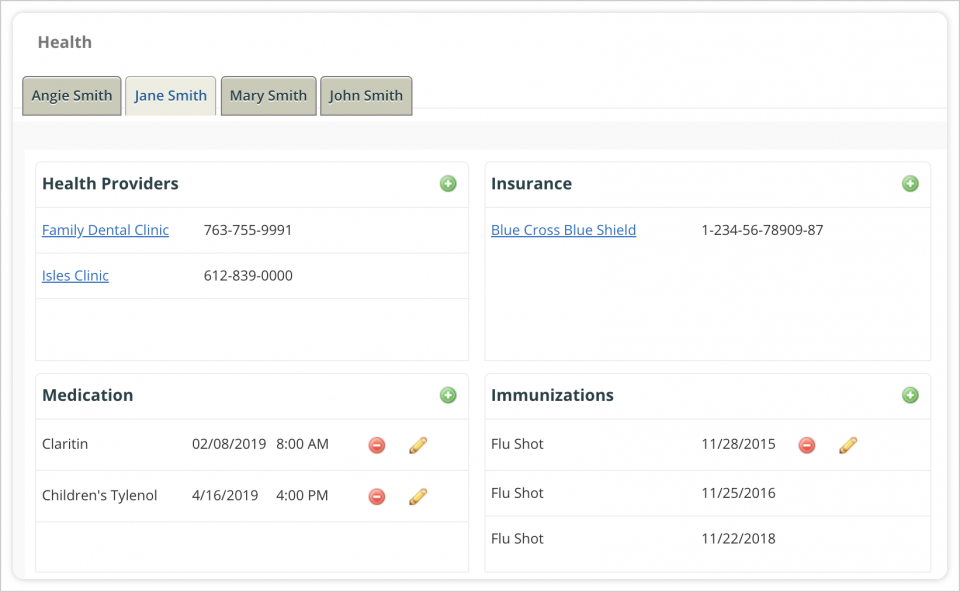
Health Providers and Insurance Entries
- In the main navigation menu, click Info Bank.
- In the left-hand menu, click either Health Provider or Health Insurance.
- Click the blue plus button at the top of the screen to create a new entry.
- Complete the 'Add Entry' form with all applicable information
- Contact Information: Provide the name of the person or company and any helpful contact information
- Members: Select the family members to whom the entry applies
- Sharing: Parents can share entries with each other or keep them private
- Section: Entries can be assigned to more than one section of the Info Bank, when appropriate.
- Section-specific information: At the bottom of the 'Add Entry' form, you'll find section-specific fields to fill out. For example, Health Insurance entries will have fields for the policy name, policy group, deductible, office co-pays, and more.
- Once complete, click Save in the upper left-hand corner of the window.
Other Health Entries
- In the main navigation menu, click Info Bank.
- In the left-hand menu, click Health.
- To create a new entry, click on the
 icon in the appropriate section. You're able to create entries for medication, immunizations, procedures, incidents, health conditions, and test results.
icon in the appropriate section. You're able to create entries for medication, immunizations, procedures, incidents, health conditions, and test results. - When the entry is complete, click
 to save the entry.
to save the entry.
Note: Parents can add their own information to OurFamilyWizard but are unable to create entries for their co-parent. When adding their own medical details, parents have the option of making their entire Medical profile private.